Make sure both of the machines are on the same Workgroup which by default is named WORKGROUP.
Berbagi File Antara Windows 7 dan Windows XP
Pastikan kedua mesin berada di Workgroup yang sama yang secara default bernama WORKGROUP
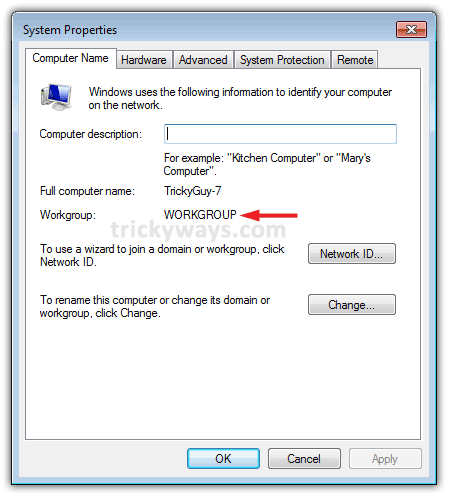
Dari Windows 7 Anda, pergi ke:
Control Panel> Network and Internet> Network and Sharing Center
printer-file-sharing-antara-windows-7-dan-xp (1)
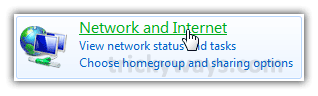

Sekarang click di Change advanced sharing settings.
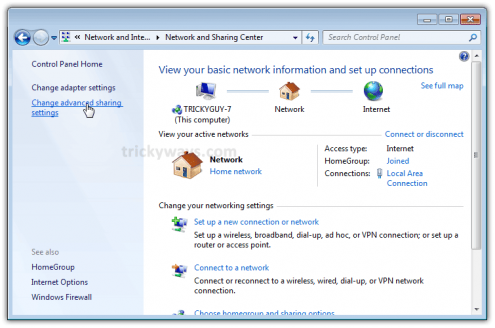
Pilih opsi yang Anda inginkan di bawah Pengaturan Advanced Berbagi untuk Rumah atau Kantor dan profil Publik.
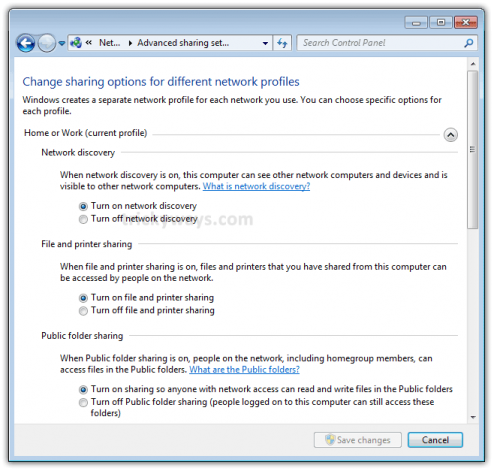
Sekarang gulir ke bawah ke bawah daftar dan memilih mematikan proteksi password jika Anda ingin memberikan akses ke semua pengguna untuk publik Anda.
Jika Anda ingin menyalakannya maka hanya mereka XP mesin pengguna yang memiliki account user dan password pada mesin ini (Windows 7) dapat mengakses shared file, printer terpasang pada mesin ini dan folder Umum.
Simpan perubahan jika Anda membuat setiap.
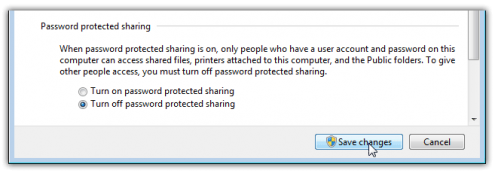
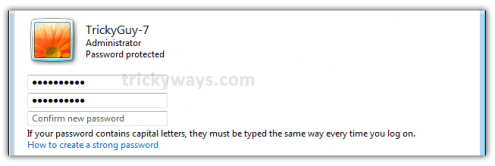
Sekarang menuju ke Network di Windows 7 Anda. Di situ anda dapat melihat Windows 7 dan Windows XP .
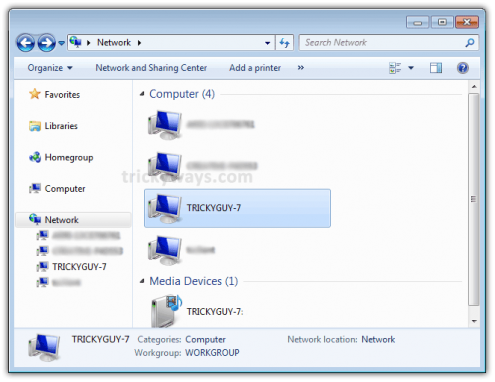
Sharing Printers
Untuk dapat share printer di Windows 7 dengan Windows XP , pergi ke:Start Menu > Devices and PrintersSekarang double click di printer icon.
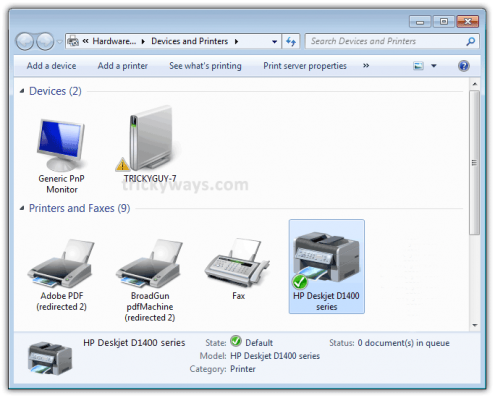
Lalu double click pada Customize your printer.
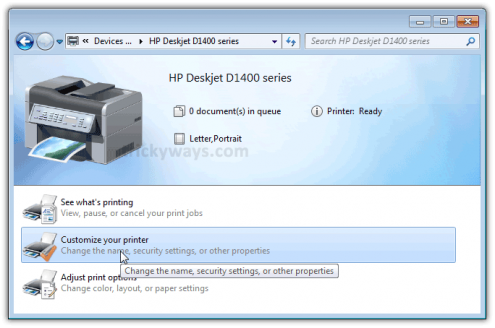
Sekarang pergi ke Sharing Tab (Click di tombol change sharing options) dan check box untuk share type printer dan share nama .
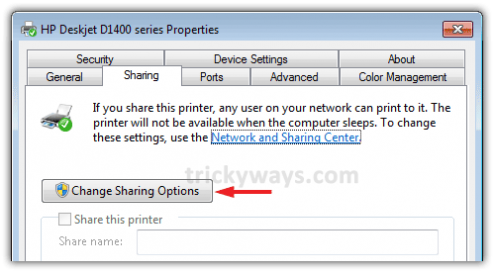
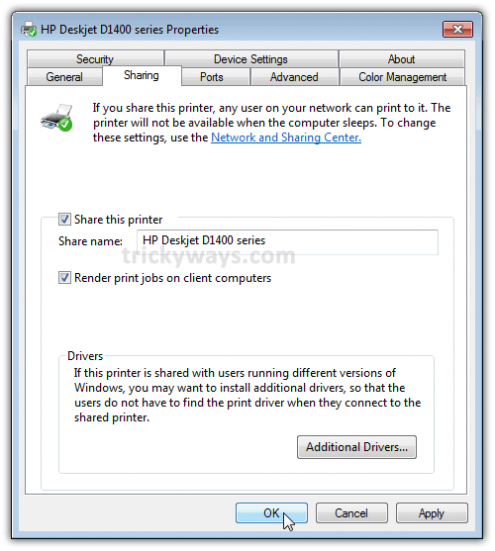
In case your XP machine is an x64 OS anda dapat install Additional Drivers sebelum setting up the XP machine.

Sekarang jika anda pergi ke Network dan double click di icon Windows 7 anda. Disana Anda dapat menemukan semua yang dapat di shared dari Windows 7 Anda.
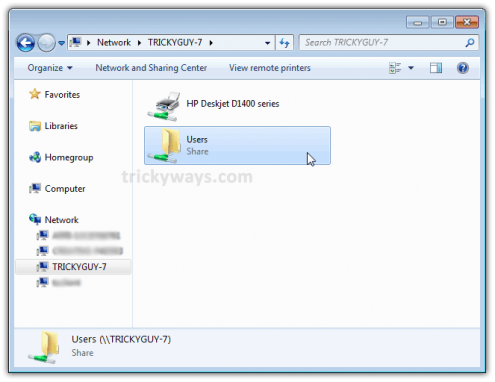
Buka Users folder and then Public folder untuk melihat items yang di share. Anda dapat membuat folders to keep things managed.
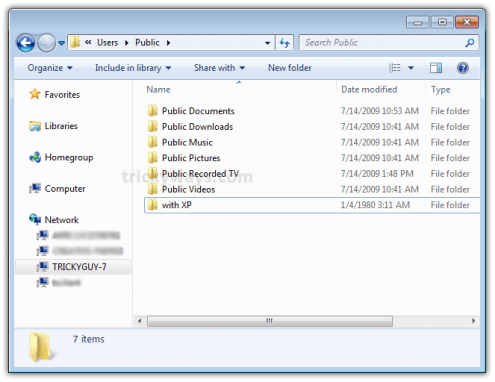
Sekarang dari Windows XP Anda pergi ke My Network Places. disana Anda dapat Shared folders ke Windows 7.
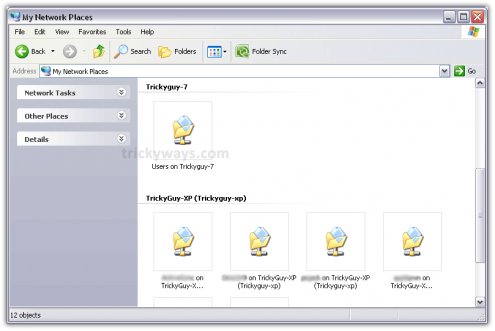
Jika Anda klik dua kali folder bersama, Anda akan datang dengan daftar folder yang tersedia dalam folder Umum Windows 7.
Jika Anda telah mengaktifkan proteksi password, maka Anda akan diminta untuk memasukkan username dan password untuk account pengguna dari mesin Windows 7.
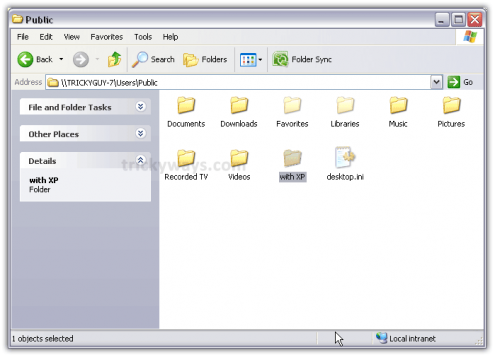
Add a Shared Printer to Windows XP
Here we have a printer that’s connected with Windows 7 machine and is shared over the network. In order to use that printer from XP, you need to setup it in Xp first.Let’s setup that shared printer in the Windows XP.
To set up the shared printer in XP, go to:
Start Menu > Printers and Faxes > Add a Printer
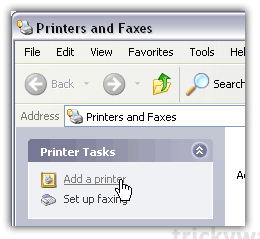
A wizard will open up. Hit the Next button.

Select A network printer, or a printer attached to another computer.
Click Next.
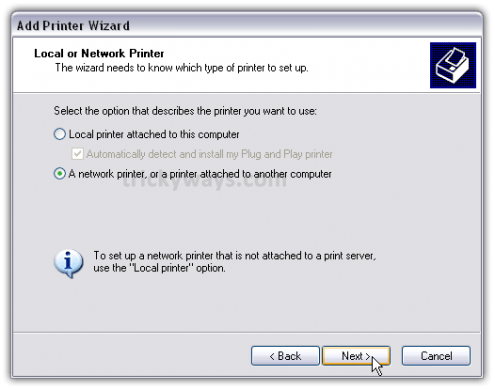
Now select Connect to this printer (…) and type in the path for the printer connected to the Windows 7 machine.
Hit the Next button.
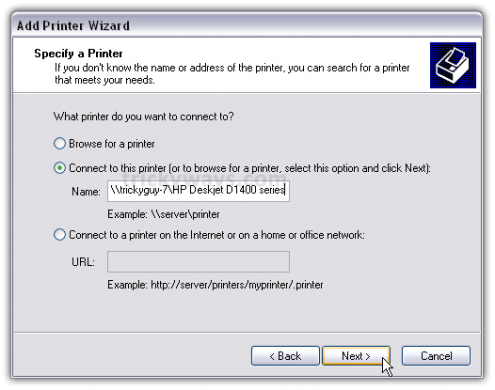
A confirmation message will appear, just hit the Yes button.

Then finally hit the Finish button to complete the Wizard and get the Printer installed.
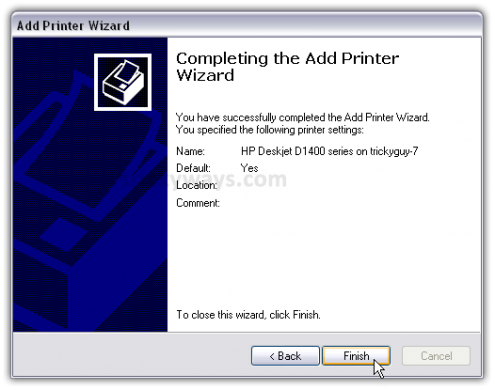
In some cases you will need to install the x86 XP drivers for the shared printer because the Windows 7 drivers are not compatible with XP. When everything is installed open up Printers and Faxes to find the shared printer.

This is it.
Now you can get started with sharing files with Windows 7 and Windows XP based machines. You might need to restart your Windows XP machines a couple of times in order to see the shared items of Windows 7 machine

Tidak ada komentar:
Posting Komentar